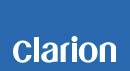NX603 and FX503 Mobile Phone Compatibility List
This page provides confirmed connectivity information for NX603 with Smartphones as of February, 2017.
- Smart Access App Compatibility with Android 6.0
- Smart Access App Compatibility with iOS 9.0
- Smart Access App Compatibility with iOS 8.0 and later
- The listed mobile phones are tested upon release under fixed conditions. The list may change due to mobile phone specification changes. Depending on the specification changes, connectivity may be lost, or certain functionality may be lost.
- The results listed here are based on compatibility testing and does not warrant full connectivity or functionality with mobile phones.
- Connectivity testing conducted with a limited list of mobile phone models. It does not limit the mobile phone compatibility to the phones listed below.
Using iPhone 4S and iPhone 4 with Smart Access (Smartphone Linking)
Connection with iPhone 4S and iPhone 4 will require the Connection Cable for iPod (CCA750)(sold separately).
iPhone 5 Lightning connector is not compatible due to lack of analog video output.
Using Android Smartphone with Smart Access (Smartphone Linking) text3
In order to use Smart Access (Smartphone Linking) with an Android Smartphone, you will need a simultaneous cable and Bluetooth connection.
・From the head unit settings, select the linked device as “Android Smartphone”.
・From the head unit Bluetooth settings, pair by selecting “Hands-Free Call + Smart Phone Linking” or “Smart Phone Linking”.
Cable connection for Android Smartphone
The type of cable you will use will differ depending on the Smartphone.
Refer to the bottom of this page (Bluetooth Compatibility) to determine the necessary cable.
HDMI models will require HDMI Micro Cable (sold separately). MHL models will require HDMI
conversion cable “MHL-HDMI” (Not a Clarion product) and HDMI Image Input Cable (sold
separately).
●For HDMI
| HDMI Cable (Type A to Type D) | CCA771 |
You will not be able to use the Micro USB Cable and HDMI Cable simultaneously (you will not be able to charge your Smartphone) for some models.
●For MHL
You will need a HDMI conversion cable “MHL-HDMI” (Not a Clarion product). Follow cable manufacturer’s instructions before use.
HDMI conversion cable “MHL-HDMI” compatibility will vary depending on Smartphone. Check cable compatibility with your Smartphone prior to purchase.
You will need both HDMI Micro Cable (Type A- Type A) and HDMI Conversion Cable “MHL-HDMI” in order to connect a Smartphone to the NX603.
| HDMI Conversion Cable [MHL - HDMI] | Not a Clarion product |
| HDMI Cable (Type A to Type A) | CCA770 |
[Caution]
●You will need a HDMI conversion cable “MHL-HDMI” that is compatible with EDID. Contact the
HDMI cable manufacturer for compatibility information.
●HDMI conversion cable “MHL-HDMI” requires power for video output. Make sure you plug the HDMI
conversion cable to a power source such as a cigar lighter socket. Video will not be displayed
unless power is supplied.
●For Slim Port
You will need a HDMI conversion Adapter “Slim Port - HDMI” (Not a Clarion product). Follow adapter manufacturer’s instructions before use.
HDMI conversion Adapter “Slim port - HDMI” compatibility will vary depending on Smartphone. Check adapter compatibility with your Smartphone prior to purchase.
You will need both HDMI Micro Cable (Type A- Type A) and HDMI Conversion Cable “Slim Port - HDMI” in order to connect a Smartphone to the NX603.
| HDMI Conversion Adapter [Slim Port - HDMI] | Not a Clarion product |
| HDMI Cable (Type A to Type A) | CCA770 |
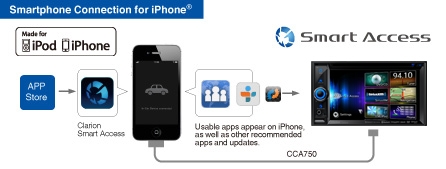
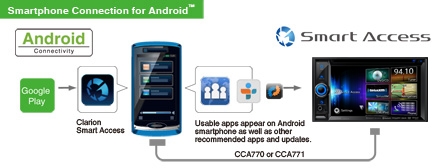
*MHL models will require HDMI a conversion cable “MHL-HDMI” (Not a Clarion product).
*Slim Port models will require HDMI a conversion apapter"Slim Port - HDMI "(not a Clarion product).
Please read the following documents for appropriate use.
Yes: Available
No: Unavailable
*: Compatibility may vary. Click corresponding annotation in chart for compatibility.
-: No function
#: Cable connection compatibility may vary. Click corresponding annotation for compatibility.
(1): There have been confirmed reports of app link not displaying correctly on iOS 7.
The Clarion App (Smart Access and 4car series) has applied a fix to this issue. Update all apps to the most recent version.
Other apps will be updated accordingly.